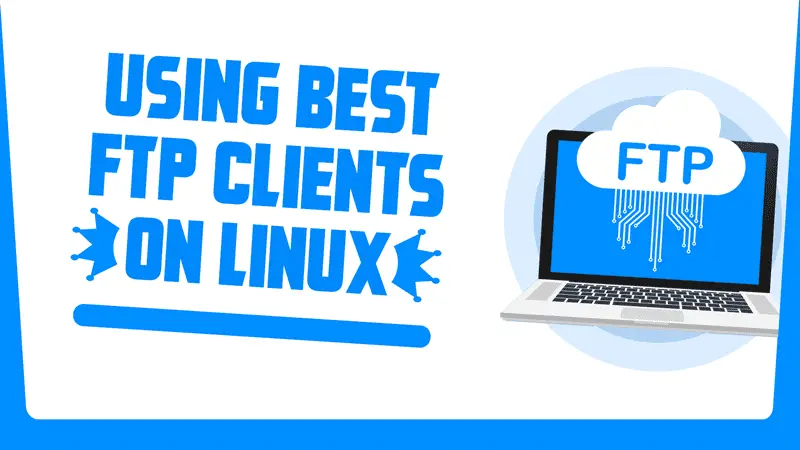FTP (File Transfer Protocol) – It is pretty clear by the full form that it deals with the files (In Linux Directories aKa Folders and Files both are known as just Files). Usually, we connect to a remote server to upload and download the stuff. This guide is pretty straight-forward. You will learn about the different ways to access and upload the files using Best FTP clients available to Linux.
Our main focus will hover around two tools. One, Filezilla and second, Files manager. Of course, there are many FTP clients are available online and if you just search for them, you will surely encounter many of them. But the truth is they are very bad, I mean it’s not just about the user’s interaction with the clients. They look bad and many have not been updated for even decades now. So there is not a single point, why they should deserve a spot in this post.
Now, let’s start with the Filezilla first then we will learn about the FTP access through your files manager.
Filezilla – An FTP client for Linux
If I say there is only one FTP client that is Filezilla, that will not be wrong, as I have mentioned above. The rest of the clients are not very active and user-friendly. This is one of the reasons why Linux sucks too many users and still hounds people’s perceptions about it.
Filezilla is a full-featured FTP client. It is free to use and has a very easy to use graphical interface for the users. So if you have a website or a server where you need to upload and access the stuff regularly, use the FTP client, as it is very convenient and time saving then logging into the server itself.
Additionally, It supports secure connections using FTPS and SFTP and also comes with Filezilla Pro – which has support for various cloud storage protocols for services like AWS, Google Cloud, Dropbox, Microsoft Azure, etc. This is mainly for professional use.
Installing Filezilla in Linux
Installation for Filezilla is very easy, just open your software center and search for Filezilla and click on the INSTALL button and done.
Secondly, you can use your installation command to install Filezilla in the system.
For Ubuntu & Distros using APT sudo apt-get install filezilla
For Fedora & Distros using DFN sudo dfn install filezilla
There are some distros that use pacman package manager and some others as well. Simply use the regular installation command to install the package.
Alternatively, Go to the website using the link below and download the package file (.deb or .rpm as per your distro) and install it.
If you need an easy & quick guide on how to install applications using package file(s), check out: Installing applications in Linux | Complete guide
Using Filezilla FTP client in Linux
Open up the menu and search for Filezilla and start the application. Now, enter the credentials and basic information to establish the connection.

- Hostname
- Username
- Password
- FTP Port : 21
- Directory (Optional)
Note: The basic details that are required to make the connection needs to be set up at the server. If you run a website, you can easily find the FTP section in hosting and do the setup.
Just hit the connect button and you will be able to establish the connection to access the available file(s).
Access FTP using your regular file manager.
Yes, you can use your regular file manager for the same purpose. It does not matter which one you are using:
– Nautilus (Most Popular)
– Nemo (Very feature full)
– Elementary file (Sexy)
– Thunar (All I know, Mind Linux uses it), etc.
All these come with the FTP support.
In order to connect, click on connect to server then choose type as FTP, enter the details and click on the connect button.

You can now browse the remote directory just like you browse through your local directories.

So this is it on the Best FTP Clients for Linux & how to use them. I hope, you learned something. Let me know what you think about it in the comment section below and do subscribe to the Youtube channel.