In this article, you will see how to fix the dock not showing in the newer version of the Gnome desktop environment, particularly starting from Gnome 40. This guide works for all the Linux distributions like Ubuntu, Fedora, Manjaro, Pop OS, MX, etc.
Just like me and many other Linux users who have switched to the newer version of the Gnome desktop environment start with Gnome 40, 41, or above. We have faced this issue of the bottom dock is not showing up. It only shows itself when you overview the windows or press the super key. This make makes it harder to access the frequently used applications such as file manager, browser, document editor, etc.
Another issue is that the dock that you see is not a good-looking one, it is so big that it ruins the modern look and feel of Gnome. So in this article, I’m gonna guide you to solve both of these issues with the help of an extension.
Before preceding, first, you must integrate extension support and for that, you can go through this guide.
How to enable extensions support on Gnome
Now let’s fix the dock not showing the issue and customize it to look awesome. See the below screenshot.

Let’s fix Gnome’s dock not showing issue
For the solution, I present you with two different extensions. Both have the same code and same functionality. One is original and another one is forked from the original with 2 additional features that are missing in the original.
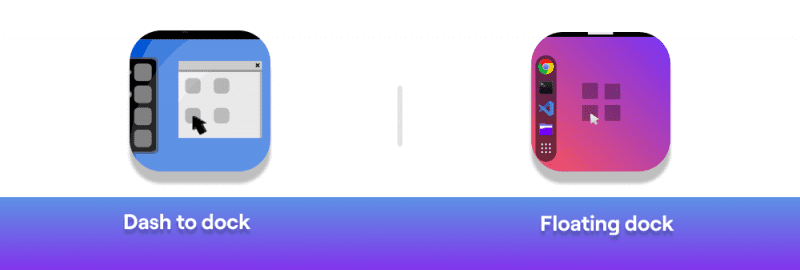
You have these two options so choose any. Simply use the links below to directly open the respective extension page on Gnome extensions.
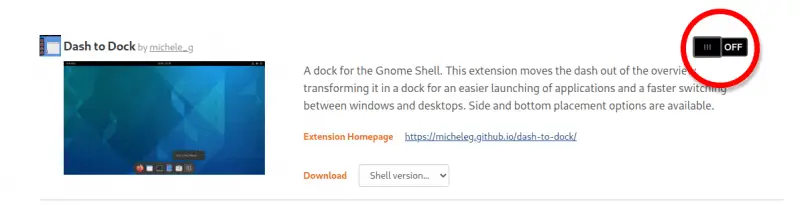
You can choose any of these Gnome extensions to fix the dock not showing the issue. To install the Dash to dock or Floating dock extension, you can click on the toggle button on the right top corner (circled in the screenshot above). This asks for your confirmation to install the extension so simply choose ‘install’.
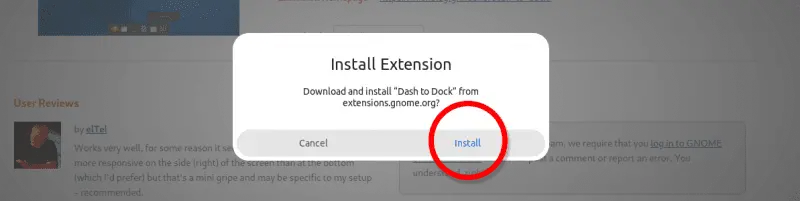
After this, you should see the dock showing up on your desktop. To apply customization on the dock, you can open the extensions’ settings from the Gnome extension managing app.
Check out: How to get extension managing app for Gnome (Youtube)
You can also open the settings for the extension directly from the desktop, simply right-click on the drawer icon and choose “Floating Dock Settings”. You will see a settings window like this.
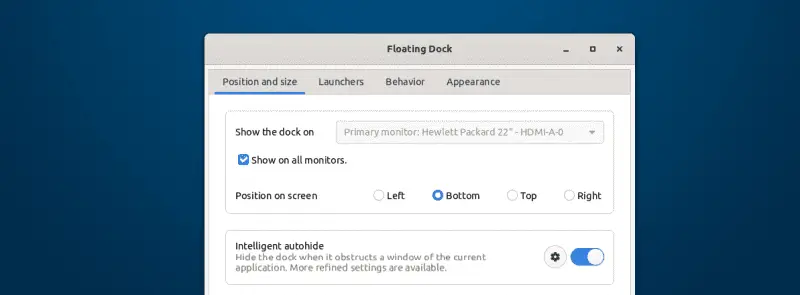
Conclusion
I can go on and keep on adding the different themes to the list but number 5 seems to be enough. I hope this article brings you the joy of Linux customization.
Let me know if I missed any good GTK theme that you think deserves a spot and which one is your favorite in the comments below.
Meanwhile, you can subscribe to the LinuxH2O Youtube channel to show your support🦸♂️- Pease out!


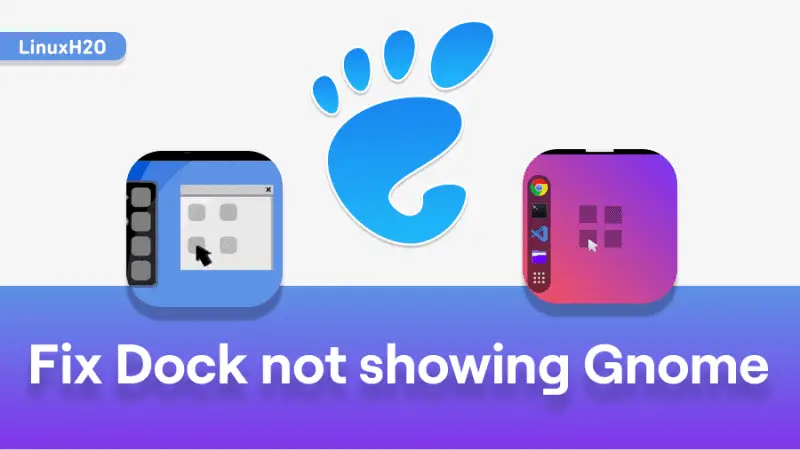













To the linuxh2o.com admin, Your posts are always well written and informative.