In this quick guide, you will learn how to install AMD GPU drivers on Ubuntu or any of its derivatives like Linux Mint, Elementary OS, Zorin OS, Pop OS, MX Linux, etc.
Mesa is an open-source project that implements various APIs like OpenGL, Vulkan, VDPAU, etc for interactive 3D graphics. It provides driver support for different hardware manufactures like AMD, Intel, and sometimes Nvidia.
Mesa drivers are more efficient and up-to date, providing better performance to games and applications on Linux and Unix operating systems.
Being open-source, the mesa library gets updated very often, bringing all the cutting-edge features and fixes as they become available. Mesa comes with two different distribution repositories:
- ppa:kisak/kisak-mesa (Stable)
- ppa:oibaf/graphics-drivers (Edge – daily updates)
Now let’s install AMD GPU drivers on Ubuntu / Mint
To install mesa drivers in your system, you can use any of the two available repositories.
For stable releases, you can add kisak-mesa PPA. Simply use the below commands for that.
sudo add-apt-repository ppa:oibaf/graphics-drivers
sudo apt-get update
sudo apt-get upgrade -yIf you don’t see driver updates, try the below command.
sudo apt-get install mesaFor the cutting-edge side, oibaf PPA is best suited to your needs. You can add the repository and install the drivers using the given commands.
sudo add-apt-repository ppa:kisak/kisak-mesa
sudo apt-get update
sudo apt-get upgrade -yAfter the installation, you can check the drives details of mesa.
glxinfo | grep Mesa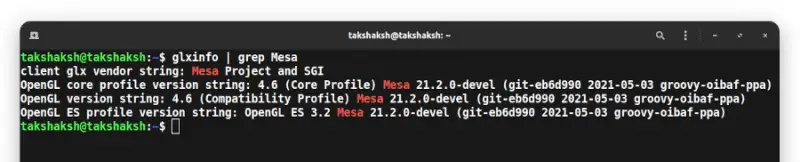
Removing the mesa repository
If you no longer need the mesa drivers for your GPU or want to use the drivers provided by the hardware manufacture, use the ppa-purge to remove and clean up the repository from your distribution.
First of all, install ppa-purge utility tool.
sudo apt-get install ppa-purgeNow just purge the repository with it that you want to remove.
sudo ppa-purge ppa:oibaf/graphics-drivers
sudo apt-get autoremoveConclusion
I hope this article helps you to install mesa drivers on your favorite Linux distribution. Let me know if you run into something in the comments and subscribe to our Youtube channel. Till then, keep enjoying Linux.















