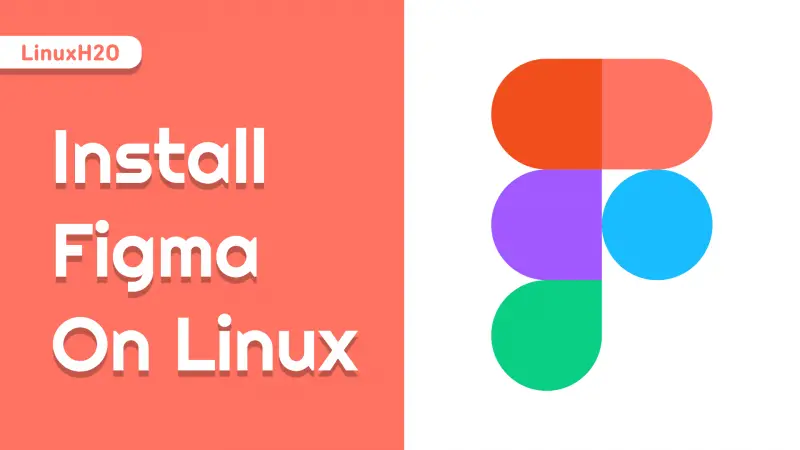In this article, you will learn how to install Figma desktop application on Linux. This guide covers for all the Linux distros.
Figma is a very popular vector designing and prototyping tool. It’s a web-based tool that’s mean you just have to open a browser window to get started with your UI/UX project or any vector designing related work.
Features:
- Easy to use
- Web-based tool
- Mobile prototyping
- Light on resources
- Team support
- Free to use
Installing Figma desktop application on Linux
Officially, the Figma desktop application is available for Mac and Windows only. However, there is a Figma desktop application open-source project for Linux.
We will be installing that tool in our favourite Linux distribution.
For Ubuntu, Debian and their derivatives
You can install Figma desktop tool on Ubuntu or any of it’s derivative by downloading the .deb package file.
Download Figma package file (.deb)
Now simply use the dpkg package manager to install the .deb file.
sudo dpkg -i figma-linux.debUsers can also use the available repository to install Figma.
sudo add-apt-repository ppa:chrdevs/figma
sudo apt updateIf you receive a NO_PUBKEY error while running apt update, then you must add the key manually.
sudo apt-key adv --recv-key --keyserver keyserver.ubuntu.com 70F3445E637983CCNow install it using the installation command.
sudo apt install figma-linux -yFor Fedora, CentOS and their derivatives
In order to install the Figma desktop application in a .rpm package based distribution, you can download the package file and install it.
Download Figma package file (.rpm)
sudo dnf localinstall figma-linux.rpmFor more info on: Installing applications in Linux | Complete guide
Installing Figma as a snap application
Figma desktop application can be installed with snap as well. Use the snap package manager to install it.
sudo snap install figma-linuxRunning Figma with an AppImage file
Figma-linux also comes in an appimage file. The file can be downloaded with the below download button.
After downloading, simply execute it to run the Figma application.
Watch Video guide on YouTube
Additionally, You can also watch a step-by-step video guide on YouTube to get a better understanding of it.
Conclusion
So that’s it on how to install Figma desktop application on Linux. Let me know what you think about it in the comments and subscribe to the LinuxH2O Youtube channel. Till then, keep enjoying Linux.