A quick guide, installing VMware workstation player on Linux. The guide is for all kinds of Linux distributions like Ubuntu, Manjaro, Mint, Kali, Elementary, Pop os, MX Linux, Fedora, etc.
VMware is a commercial company that offers many products and services in the area of cloud and virtualization. One such product is the VMware workstation player, which allows desktop virtualization though it is a premium commercial tool but comes with free use for personal non-commercial use.
VMware can be a great alternative to the famous VirtualBox, offered by Oracle. Now, let’s see how to get it up and running in your favorite Linux distribution.
Installing VMware workstation player on Linux
VMware provides the workstation player in a convenient bundle file, which you can easily execute, and then go through the installation steps with it.
Sounds easy enough? if not, let me show you how that is done.
First of all, visit vmware.com to download the VMware workstation player bundle.
After getting the .bundle file, you need to make it an executable.
chmod +x vmware-file-name.bundleNow, execute the .bundle file to start the installer for the VMware workstation player. To do that, just open up a terminal and navigate to the .bundle file then execute it.
sudo ./vmware-file-name.bundleWith this the installer will get installed into the system, you can search for it in the applications menu to start it.
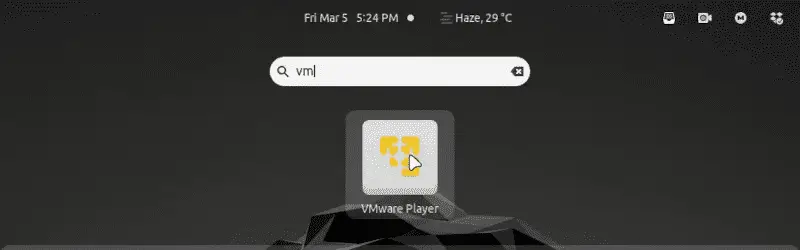
On starting the VMware Player application for the first time, you will see a one-time setup window, just follow along and you would see the actual application after a few Nexts.
So with that the installation for VMware workstation player completes.
Alternative application: How to install and setup VirtualBox in Linux
Watch Video guide on YouTube
Additionally, You can also watch a step-by-step video guide on YouTube to get a better understanding of it.
Conclusion
That was it on how to install the latest VMware workstation player on any Linux distribution. Let me know what you think about it in the comments and subscribe to the LinuxH2O Youtube channel. Till then, keep enjoying Linux.
















