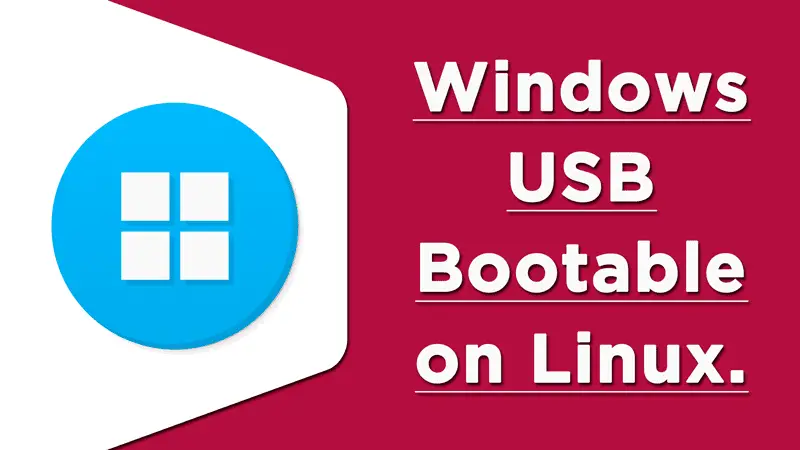There are times when we need to make a bootable USB drive and for that, we use applications like Startup disk creator, Etcher, or Gnome’s Multiwriter. But these tools only work with Linux ISOs, they can not write a Windows ISO into the USB drive. For this, we have to use another utility tool called WoeUSB to make Windows bootable Pendrive on Linux.
So in this quick guide, you will learn how to install WoeUSB in your Linux distro and how to use WoeUSB to make Windows bootable Pendrive. So let’s get started right away!
Installing WeoUSB on Linux
You can use the repository to install the application in your favorite Linux distro if your distro supports the repositories.
sudo add-apt-repository ppa:nilarimogard/webupd8 sudo apt-get update // probably don't have to run this one sudo apt install woeusb
If are not comfortable adding a repository to your system then you can use the pre-build packages as per your distro. You can download .deb or .rpm package from the below link.
After downloading the package file just install it in your system. If you need any guidance on that then check out this article on how to install the .deb and .rpm files in your system.
deb & rpm package installation guide
Using WoeUSB to make Windows bootable Pendrive on Linux
After installing the WoeUSB in your system just search for it in the application menu and open it, select the ISO file then file system after that select the USB drive in which you want to install it and finally hit the install button as shown in the below screens.
Note: Before installing the Windows in USB, make sure you formate the USB drive either in NTFS or FAT and select that as shown in the below screens.

It will take some time to complete the process and you will get Installation Succeeded message. Now you are ready to do the actual installation in your system.
At the end
So that was it in this guide. I hope you find it helpful, don’t forget to subscribe to our Youtube channel and I’ll catch you in the next one, till then keep enjoying Linux!