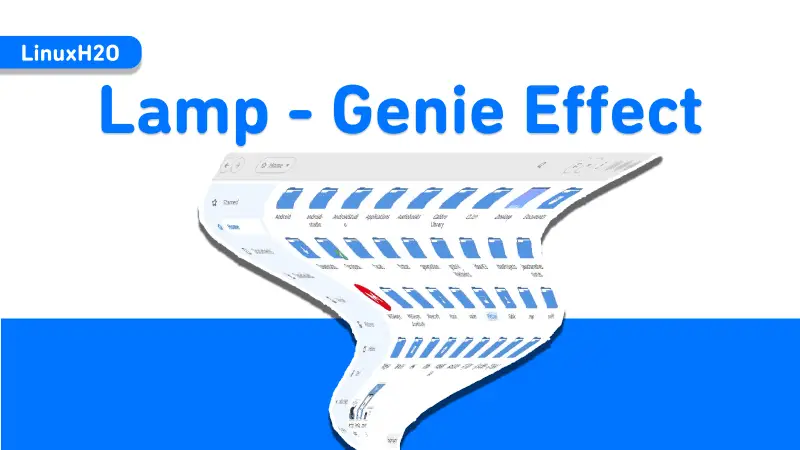A quick guide on how to enable Compiz like magic lamp or genie window effect in the Gnome desktop environment. So this guide is for all the distributions that use Gnome.
Gnome is one of the most popular desktop environment. This why Ubuntu dropped its iconic Unity desktop environment and now it uses Gnome as its default. Gnome has many rich features and one of them allows you to install extensions to enhance functionality. I will be using one such extension to enable the famous lamp or genie window effect in my Linux distribution.
For the demonstration, I am using the latest Ubuntu 20.10 but you are free to use any distribution as long as it is using Gnome DE.
Pre-setup for wobbly effect
Before proceeding further with the guide, you must enable extensions support in your Linux distribution. For that please check out this guide on how to do that.
Extension setup guide: How to install extensions in Gnome | 2020
After that you are good to go.
Adding the wobbly effect in Gnome
First of all, visit the Gnome’s extension website and add the lamp effect extension to your system. Simply click on the below button and it shall take you there.
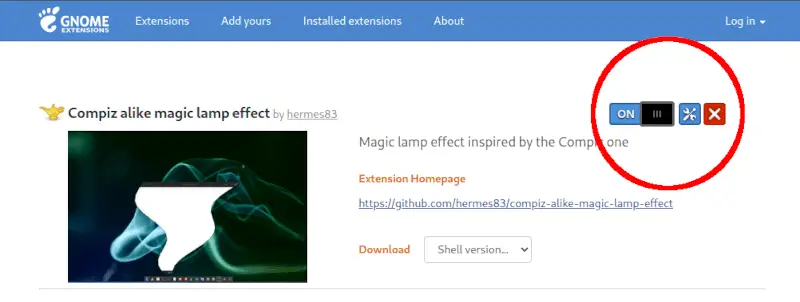
As shown in the above picture, you will see a toggle button. Turn this button to “ON” and this will install and add this extension to your Gnome desktop environment.
Now, everything is done, just one up any thing and move the window on the screen and you shall see the wobbly animation effect.
Watch Video guide on YouTube
Additionally, You can also watch a step-by-step video guide on YouTube to get a better understanding of it.
Conclusion
So that is how you can add a lamp or genie-like animation effect in the Gnome desktop environment. Let me know what you think about it in the comment section below and subscribe to the LinuxH2O Youtube channel. Till then, keep enjoying Linux.