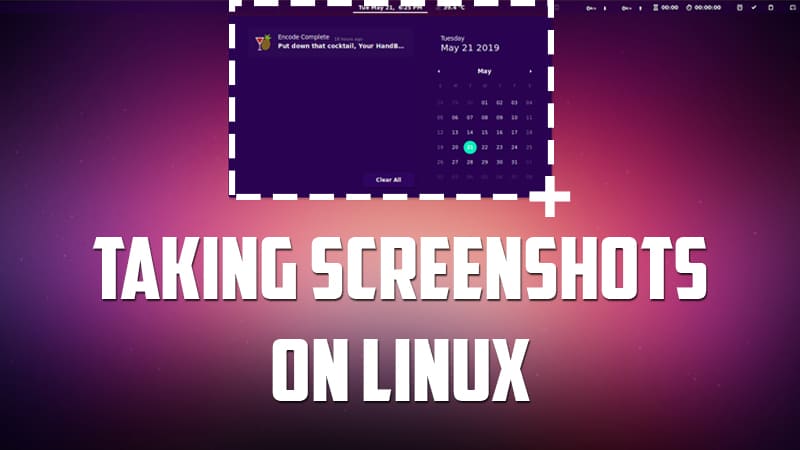In this quick guide, you will learn how to take screenshots like a pro on Linux in all possible ways. So let’s learn the magic.
Taking screenshots of a screen is very common nowadays. We take it on our mobile phones by swiping some of our fingers and on our computer as well either by a GUI tool or some key combination. We will learn the shortcut key combinations that you can use to take screenshots on Linux.
Note: All Linux based distributions comes with a pre-installed utility of screenshot. So no need to install any application. Just follow along.
1. Taking screenshot of the full screen
To take the screenshot of the full visible screen, you can use the below key combination :
PRINT SCR or Fn + PRINT SCR
In some of the computers and laptops, the keyboard is limited with keys so it uses a single key for two purposes when it is pressed normally or with the combination of the Fn key.
2. Taking screenshot of a specific area
In order to take the screenshot of a specific area, you have to use the key combination of the below :
SHIFT + PRINT SCR or Fn + SHIFT + PRINT SCR
Now the mouse arrow will turn into a selector icon and you can select any area of the screen you want and only that particular area will get captured as the screenshot.
3. Capturing screenshot of a specific window
You can also take the screenshot of a specific window that you want. Just use the below key combination :
ATL + PRINT SCR or Fn + ALT + PRINT SCR
Using the key combination, a screenshot of the window in focus will get captured automatically. You do not select any window in this so make sure the wanted window is in the focus.
All the screenshots are saved in the Pictures folder and they are saved in .png format so that you can get the transparent background and rich picture quality.
For step-by-step video guide, check out this tutorial
So that was it about the screenshots on Linux. I hope you liked the article. Let me know your thoughts on this in the comment section below. You can also share and save the article using the sharing button.