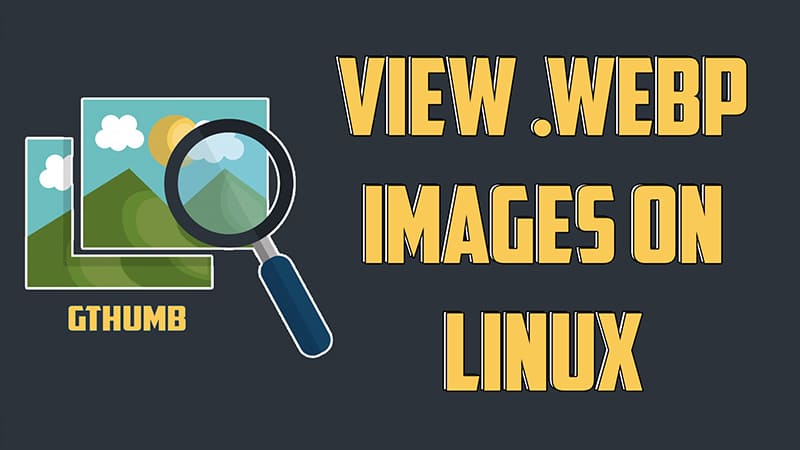Many image viewers in Linux support the webp format. However, our mighty Gnomes eyeofgnome image viewer does not support it. So to view the webp files in Linux, we need to install an additional image viewer. Therefore, in this quick guide, you will learn how to view webp images in Linux
Webp is an image format developed by Google for the web. The format compresses the image size without losing its quality. Webp is the best solution for web-related image content
For this purpose, we will be using Gthumb. It is a light-weight image viewer that is specifically build to view webp images in Linux.
Installing Gthumb to view webp images in Linux distributions
To install Gthumb, it’s very easy.
First, open up your terminal, Second, use the installation command as per your distribution, Finally, followed by the package name, which is gthumb and it will start to install.
# For Ubuntu based that uses apt package management tool sudo apt-get install gthumb# For Fedora based that uses dfn package management tool sudo dfn install gthumb
Using the appropriate installation command as per your distribution and package management tool. You can easily install the application. If you have any doubts regarding installation. Check out this article and follow along: INSTALLING APPLICATIONS IN LINUX | COMPLETE GUIDE
An alternative way of setting up Gthumb in Linux
If you are not able to install the application using the above method. You can directly download the Gthumb application package and install it manually. Visit the link below and download the package.
Now we need to install the package. Just use the given below command as per you distribution.
To install a .deb file with APT sudo dpkg -i gthumb.deb
To install a .rpm file with DFN sudo dfn localinstall gthumb.rpm
So after completing the installation of Gthumb. Now you can simply double-click on any image.webp image file and view in just like .jpg and .png files.
For a step-by-step video guide, check out this tutorial
So that was it. I hope you find the guide helpful. Let me know what are your thoughts on this in the comment section below and till then keep loving Linux 🙂