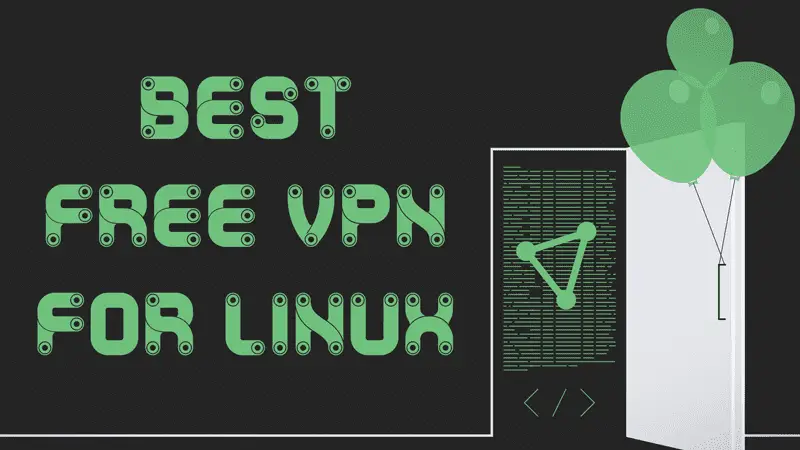In this article, We will review, ProtonVPN: Best VPN service for Linux. You will also learn how to install, setup, and use ProtonVPN on Linux
Having your online identity secure is very important nowadays. This is why VPN services are very crucial.
VPN or Virtual Private Network is a way to mask our real identity with a fake one. It imitates like you are somewhere else in the world. Ghosting yourself on the internet is essential as the sites you visit start to track you and gather your personal information. This is all done to influence your activities online.
A good VPN stops such tracking activities and makes your online experience authentic and safe. Luckily, there are a lot of VPN service providers out there, many claiming to be free.
But at your back, they record your activities regardless of what they claim. Luckily, few services do respect user’s privacy and some of such even provide free service.
That’s where ProtonVPN comes into the picture. It’s is operated by Swiss company Proton Technologies AG. It also operates ProtonMail, an end-to-end encrypted email service. The company has a reputation worldwide for its service and integrity to its users.
Installing ProtonVPN on Linux
Visit ProtonVPN website and create your free account there.

After obtaining an account, you need to get ProtonVPN client application in your Linux system. For this follow the below guide as per your Linux distribution.
On Debian / Ubuntu / Linux Mint and other derivatives, please use:
sudo apt install -y openvpn dialog python3-pip python3-setuptools
sudo pip3 install protonvpn-cli
Installing ProtonVPN on Fedora / CentOS / RHEL:
sudo dnf install -y openvpn dialog python3-pip python3-setuptools
sudo pip3 install protonvpn-cli
On Archlinux/ Manjaro, please use:
sudo pacman -S openvpn dialog python-pip python-setuptools
sudo pip3 install protonvpn-cli
To install ProtonVPN on SUSE Linux, use:
sudo zypper in -y openvpn dialog python3-pip python3-setuptools
sudo pip3 install protonvpn-cli
Once you have installed ProtonVPN client, you will need to initialize your ProtonVPN profile so you can connect it to a VPN server. This is a onetime process.
You can do this by using the init command. This will bring up the screen below.
sudo protonvpn init
If you need help on how to install package files on Linux then check this quick and easy guide on that: Installing applications in Linux | Complete guide

Here you have to provide OpenVPN username and password. You can get these credentials from ProtonVPN account dashboard.

After following these instructions, your installation will complete successfully. Now you are ready to connect to your VPN server.
Connecting to ProtonVPN server
In order to connect to a VPN server, you have to execute ProtonVPN connect command.
sudo protonvpn connect

You can choose your desired server location and your computer traffic will start to redirect from that location.
Note: The number of servers in the above screenshot depends on your plan. If you are using a free account then you only get these three options. However, you can always choose a premium plan to get your desired location VPN server.
Watch Video guide on YouTube
Additionally, You can also watch a step-by-step video guide on YouTube to get a better understanding of it.
Conclusion
I hope you find this guide helpful. Let me know what you think about it in the comment section below and do subscribe to the Youtube channel.