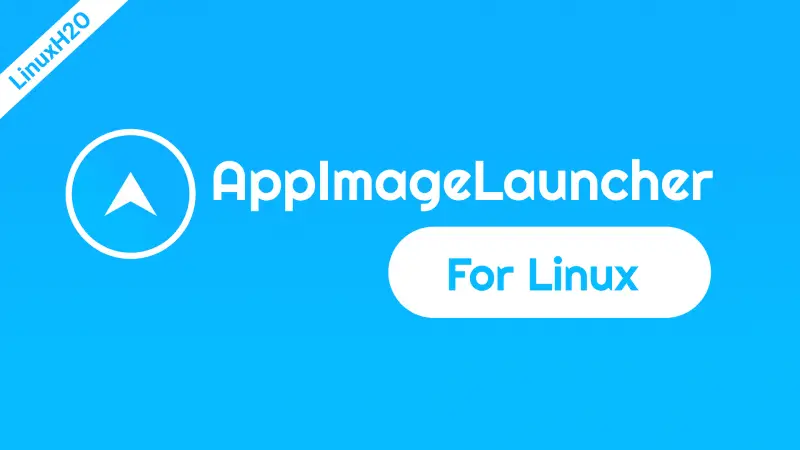In this quick and easy guide, you will learn how to install AppImageLauncher to integrate AppImage files on a Linux distribution.
In recent times, AppImage applications have seen a big boom. If you don’t know about an appimage application, It’s simply a single file for a particular application that contains everything (dependencies) that is required by that package. Then this file can be executed in a Linux environment and you are ready to use the application. So there is even no need to install the app as it’s like a portable single runnable file.
However, it doesn’t integrate with the system so you can not search the application in the app menu. To use the application, you have to go to the .appimage file and execute each time to run it. And that is a problem.
Now that we have identified the problem, let’s resolve it with a little utility tool called, AppImageLauncher.
The tool basically allows you to integrate an appimage based application into the system. So that you can easily search it in the menu to run it, just like any other application.
So let’s install the application in our favorite distribution and see how to use this little bad boy.
Installing appimagelauncher for appimage file integration
AppImageLauncher can be installed on any distribution such as Ubuntu/Debian and their derivatives or Fedora/RedHat or their derivatives.
You can download the .deb or .rpm file to install the appimagelauncher.
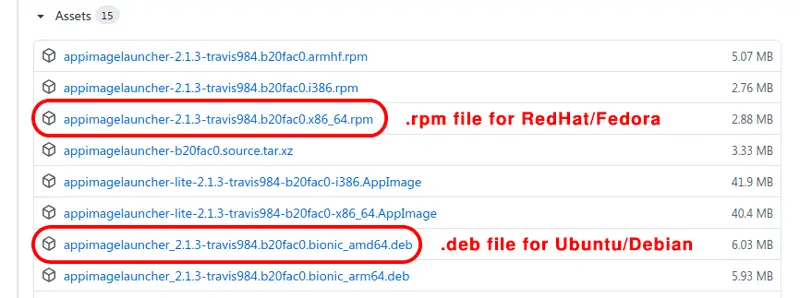
For Arch and it’s derivative download the package from the pkgs.org or use the repository from the below link.
Download appimagelauncher for Arch
If you need help on how to install package files that you will download above then check this easy guide: Installing applications in Linux | Complete guide
Using the AppImageLauncher to integrate appImage applications
Now simply open the .appImage application file with AppImageLauncher and it will show you a window with two options:
1. Run once – Only opens the application for once, doesn’t integrate it.
2. Integrate and run – This will add a desktop entry into the application menu so that you can easily start it from there.
So if you go with the option to integrate and run then the application will start and a launcher icon will also be added into the system.
This way you can easily integrate the .appImage files in your Linux distribution, this comes very handy when you have to use the appImage based application again and again.
Video guide for AppImageLauncher integration
Additionally, You can also watch a step-by-step video guide on YouTube to get a better understanding of it.
Conclusion
So that is the guide about the AppImageLauncher and how to use it. Let me know what you think about it in the comment section below and don’t forget to subscribe to the LinuxH2O Youtube channel. Till then, keep enjoying Linux.