We all are living in the age of videos where everything available in video forms. It can be a guide, tutorial, personal session, movie, your Netflix, pornography, tour, etc. Every single thing that you may think of is now available in videos. In this regard, many times we need to record the computer screen and this may be for a tutorial, review or trending gameplay and for such we need a screen recorder. Therefore, in this quick and easy guide, you will learn how to record screen and gameplay in Linux.
Heads up: Most of the tools in this guide are proper applications. You can install in any Linux distro easily but some of these can be extensions which you will surely know in the description. For such tiny programs, you will need a Gnome desktop environment for your distro.
Suggestions:
How to install extensions in Gnome | 2019
Best 5 Gnome extensions you must have
So now, let’s check out some of the best ways to record your computer screen in our mighty Linux. The first one is given just below.
1. SimpleScreenRecorder
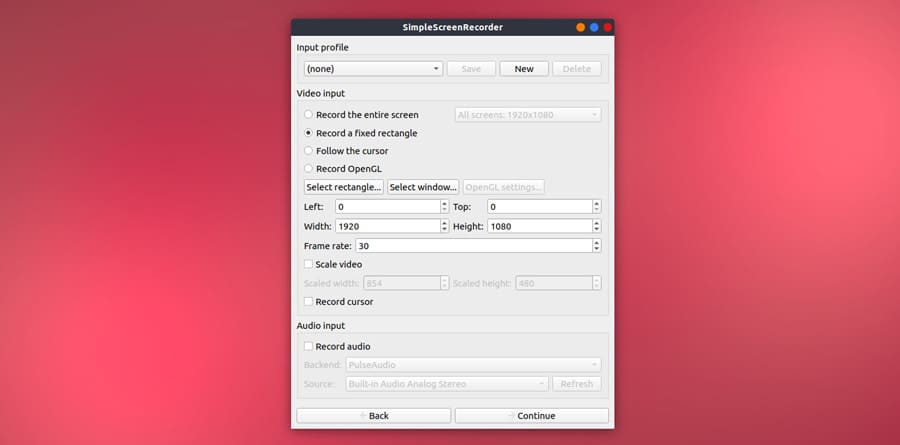
SimpleScreenRecorder is a graphical base screencasting software for Linux. It is simple and has a straightforward interface which makes it very easy to use. Maarten Baert – the author of this application was unhappy with the available programs so he developed the application just for simple use. As he keeps adding the features, the program has become very powerful and popular among the users. You can use it to record your computer screen, gameplay.
You can also choose, how to record the screen. Do you want to record the full screen, a specific area, a particular window or maybe you want to record the cursor, wherever it goes.
Features
- Easy graphical UI
- Faster than others
- Fully multithreaded
- Preview while recording
- Sensible default settings
- Tootlips for everything
- Reduces video frames if computer is slow
- Synchronizes audio and video properly
Ubuntu & Ubuntu-based & Distros using APT sudo apt-get install simplescreenrecorder
Fedora & similar that uses DFN rpm -Uvh http://download1.rpmfusion.org/free/fedora/rpmfusion-free-release-stable.noarch.rpm sudo dfn install simplescreenrecorder
2. OBS: Open Broadcaster Software
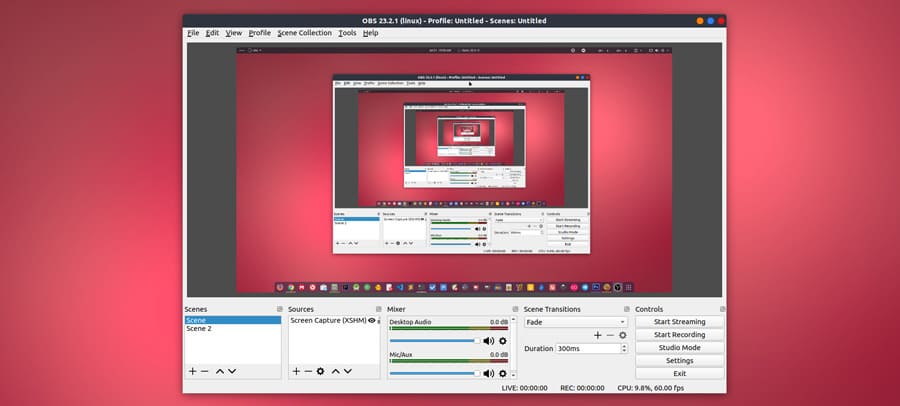
OBS is an amazing community developed application. You can use it for screen recording and live stream. The application is not as simple as SimpleScreenRecorder however, it has a lot of functionalities. The best part is that you can live-stream your desktop and gameplays with it.
The OBS project is periodically developed and released for public use. It is also backed by some companies such as Logitech, Xsplit, and GDQ. Backing up the project provides is a backbone and rapid development.
Ubuntu & Ubuntu-based & Distros using APT sudo add-apt-repository ppa:obsproject/obs-studio sudo apt-get update && sudo apt-get install obs-studio
For other distros please check out this official guide: Installing OBS in Linux
3. Kazam
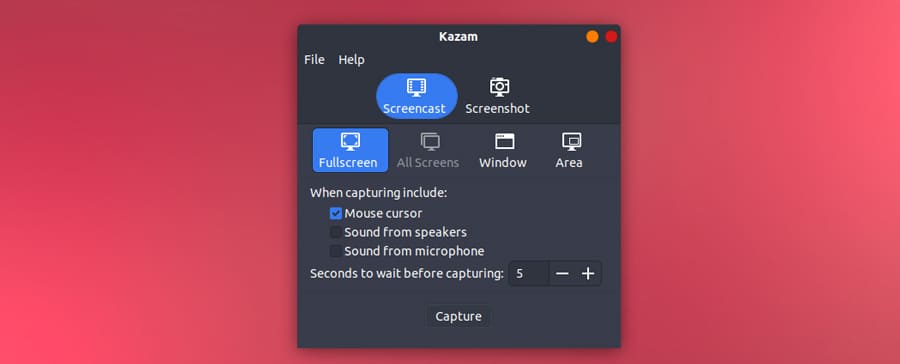
Kazam is a minimalistic screen capturing application. you can also use it for multiple screens and for taking screenshots. In a way it’s like SimpleScreenRecorder but with only needed features. You can record the full screen, window or area that you want. Choose to capture mouse cursor and sound from speaker and microphone. Also, a countdown of seconds before capturing.
Ubuntu & Ubuntu-based & Distros using APT sudo add-apt-repository ppa:kazam-team/stable-series sudo apt-get update sudo apt-get install kazam
other distributions, you can download package builds from pkgs.org
4. Green Recorder
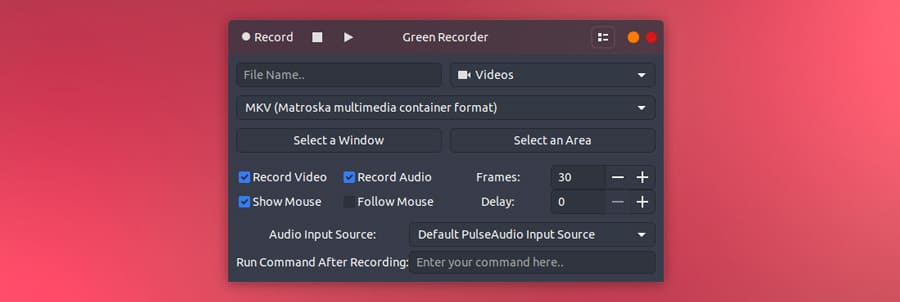
It is a simple desktop recorder for Linux systems. It inherits almost all the features from SimpleScreenRecoder but having its own touch on the top of it. One thing that I really like about this one, it can be used for gif recording.
Green Recorder supports all the major video formats and uses proper encoders to utilize available hardware efficiently.
Ubuntu & Ubuntu-based & Distros using APT sudo add-apt-repository ppa:fossproject/ppa sudo apt update sudo apt install green-recorder
If you want to download .rpm package then use the below pkgs.org link.
Other applications for recording and living streaming in Linux
So this is the guide on how to record screen and gameplay in Linux. However, applications such as RecordMyDesktop, VokoScreen, etc. Because RecordMyDesktop is not updated for a decade now.
Anyway, the above four applications will surely do the job for you in any way you want. Let me know which one is your favorite in the comment section below and do subscribe to our Youtube channel.















