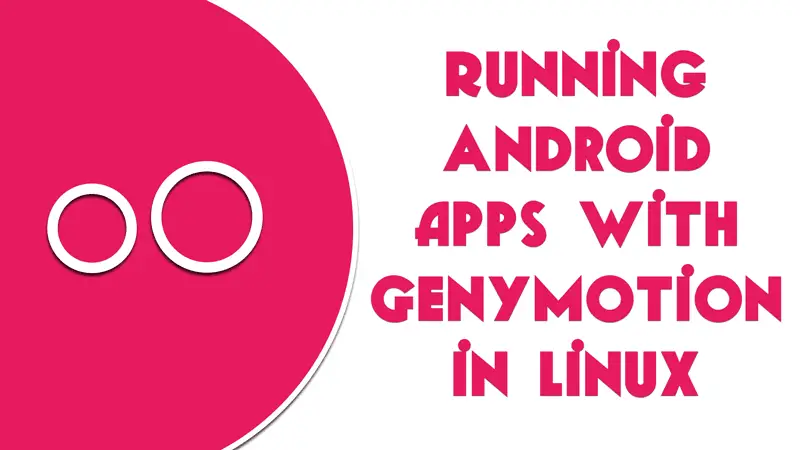Android has many awesome applications in its play store and if there is a way to use these apps in Linux that would make it very useful to users. Hence, in this quick & easy guide, you will learn how to run Android apps with Genymotion in Linux.
Android is by far the most popular and being used mobile operating system. Billions of users use it daily in their lives. You may ask why? The answer is very simple. There are tons of apps available, active development and Google makes it easier to use and companies to adapt to the smartphone OS. Most importantly, it is very economical to own an Android smartphone.
After this guide, you will be able to run any Android application that you want in your Linux distro. So let’s get started.
Pre-requisite
Before going to Genymotion installation, you must install VirtualBox in your Linux distro. This is because, at the backend, Genymotion utilizes virtualization to run android ROMs which is done using VirtualBox. So it is a must to have it. Click here for an easy & quick guide.
Downloading Genymotion package
First of all, We need the Genymotion setup package from its official website. In order to download it, you have to create an account on the website. So head on to the website and create an account.
After that, simply log in and download the package (a genymotion-v3xx-linux.bin file).
Downloading is done, now we need to install this package.
Run the command to make it executable chmod +x genymotion-_ .bin
./genymotion-_ .bin
And if you want to install Genymotion to a specific directory then use the -d as a parameter.
./genymotion-_ .bin -d /some-path/
Congratulations, Genymotion has been installed successfully in your Linux distro. You can search for it in the applications menu then you will see a round pink icon with two white circles in it. Click on that and the Genymotion window will pop up.
It will ask you to log in, just use previously created credentials because without login we can not download the Android ROMs which we will do next.
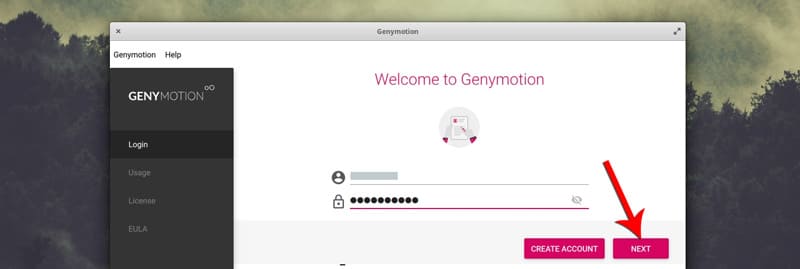
Next, you will get to the license window. Just choose for personal use and click next.
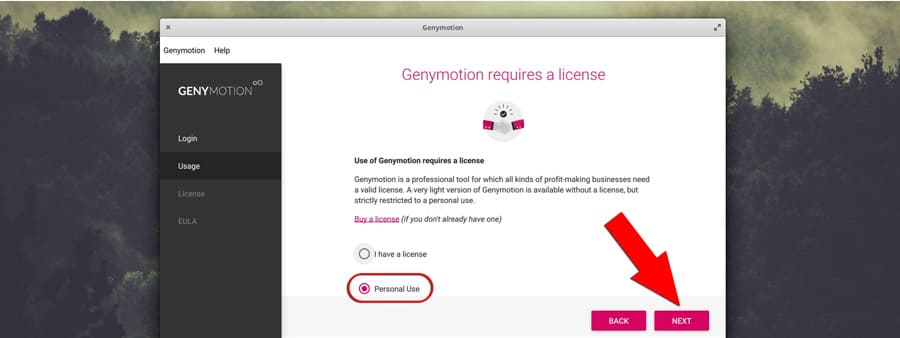
Setting up Genymotion in Linux
After login you will be redirected to the Dashboard, Here, We need to create a virtual device.
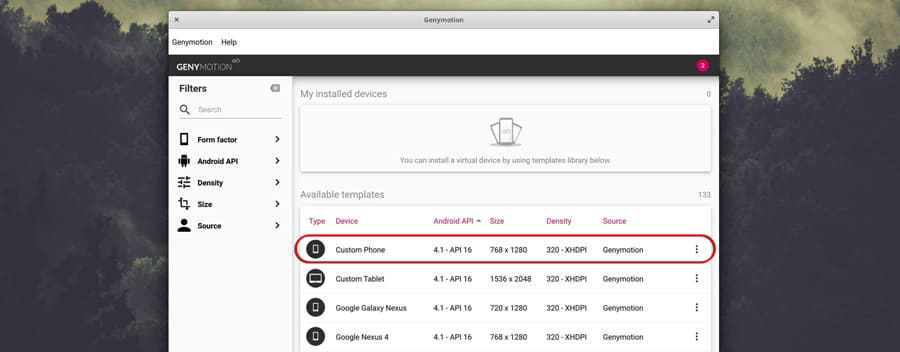
Choose any one that you want and double click on it. Then, you will see a configuration window, here you can change the setting of your device. You can simply leave this as default, later you will be able to change this setting as well.
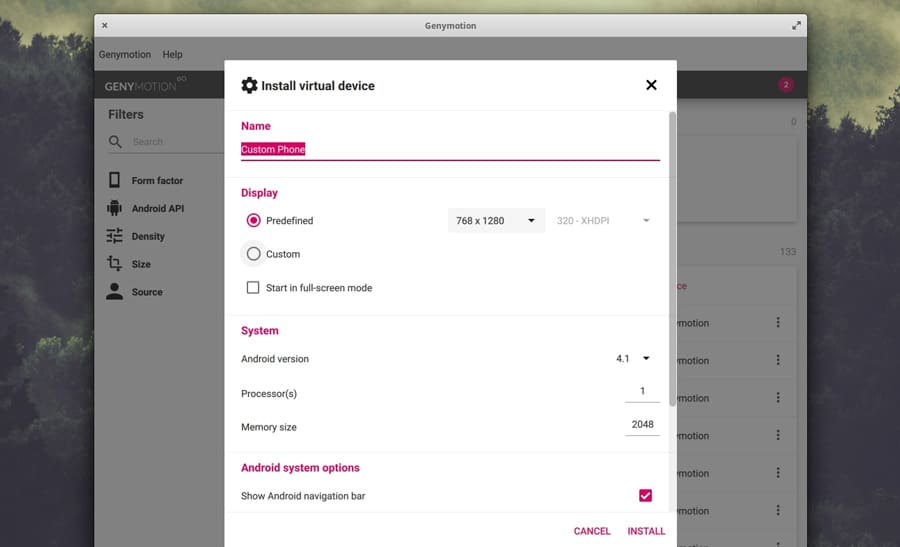
Just click on the install button and downloading will start.
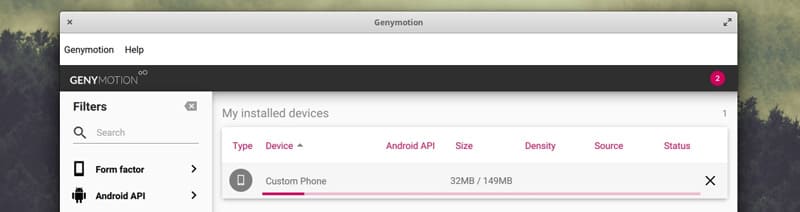
It would take some time depending on the device you choose and the internet speed you have.
Now, double click on the newly created device and it will boot up in a window.
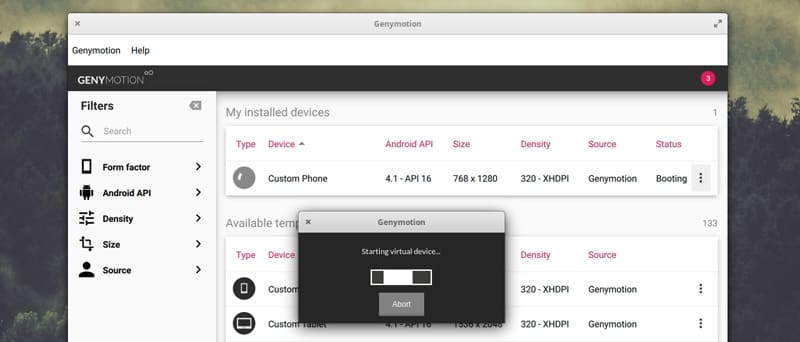
Here, we have up and running Genymotion’s Android virtual device in Linux.

Basics for Genymotion
So, Genymotion is successfully installed and running fine now. You can install the application in it by simply downloading any apk file and install it the way you do with your physical Android device.
You can also drop and drop Android applications, apk files on the device and the app will get installed.
As shown at the top right corner of the above screenshot, it’s an open Gapps button, just click on it and it will install all the Google apps (Play Store, Google services, etc) and services in the device.
Solution for ARM architecture error in Genymotion
While installing an application, you are getting such error then you have flash ARM architecture translation in the device. Download the file using the below link and drag and drop on the virtual Android device. It will automatically get flashed.
So that was it about running Android apps with Genymotion in Linux. I hope, the article helped you. Let me know for anything related to the article in the comment section below.
Don’t forget to subscribe to our Youtube channel.