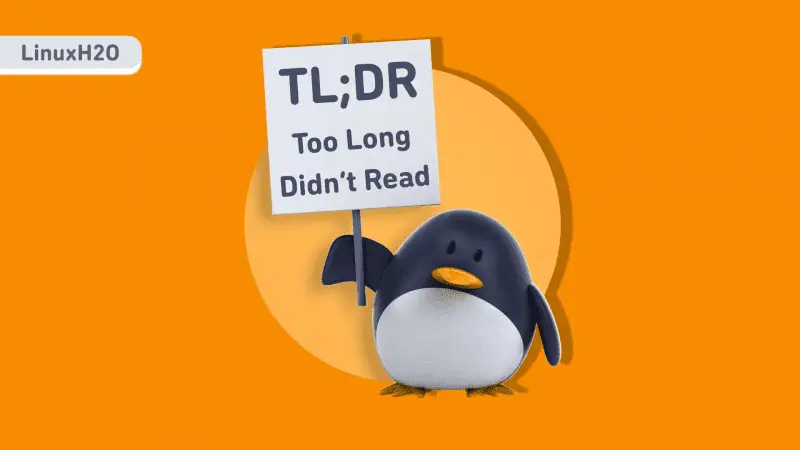In this article, you will learn about an amazing tool called TLDR and how to install and use it on Linux distributions.
Linux has a built-in man utility tool. It is an interface to the reference manuals (Documentation). That means if you do not understand something like how a command or a function works then you can query for its man reference page to learn about it.
However, these pages can be long and confusing (especially for beginners) which eventually discourse you to read them.
Introducing TLDR, a tool that makes it easier to understand man pages in UNIX-Like systems such as Linux. It’s the same as man pages but very concise and has examples for different use cases.
To give a little context here, let me compare with an example.
A man page for ‘ls’ command.
LS(1) User Commands LS(1)
NAME
ls - list directory contents
SYNOPSIS
ls [OPTION]... [FILE]...
DESCRIPTION
List information about the FILEs (the current directory by default). Sort entries alphabeti‐
cally if none of -cftuvSUX nor --sort is specified.
Mandatory arguments to long options are mandatory for short options too.
-a, --all
do not ignore entries starting with .
-A, --almost-all
do not list implied . and ..
--author
with -l, print the author of each file
-b, --escape
print C-style escapes for nongraphic characters
--block-size=SIZE
with -l, scale sizes by SIZE when printing them; e.g., '--block-size=M'; see SIZE format
below
-B, --ignore-backups
do not list implied entries ending with ~
-c with -lt: sort by, and show, ctime (time of last modification of file status informa‐
tion); with -l: show ctime and sort by name; otherwise: sort by ctime, newest first
-C list entries by columns
--color[=WHEN]
colorize the output; WHEN can be 'always' (default if omitted), 'auto', or 'never'; more
info below
-d, --directory
list directories themselves, not their contents
-D, --dired
generate output designed for Emacs' dired mode
-f do not sort, enable -aU, disable -ls --color
-F, --classify
append indicator (one of */=>@|) to entries
--file-type
likewise, except do not append '*'
--format=WORD
across -x, commas -m, horizontal -x, long -l, single-column -1, verbose -l, vertical -C
--full-time
like -l --time-style=full-iso
-g like -l, but do not list owner
--group-directories-first
group directories before files;
can be augmented with a --sort option, but any use of --sort=none (-U) disables grouping
-G, --no-group
in a long listing, don't print group names
-h, --human-readable
with -l and -s, print sizes like 1K 234M 2G etc.
--si likewise, but use powers of 1000 not 1024
-H, --dereference-command-line
follow symbolic links listed on the command line
--dereference-command-line-symlink-to-dir
follow each command line symbolic link
that points to a directory
--hide=PATTERN
do not list implied entries matching shell PATTERN (overridden by -a or -A)
--hyperlink[=WHEN]
hyperlink file names; WHEN can be 'always' (default if omitted), 'auto', or 'never'
--indicator-style=WORD
append indicator with style WORD to entry names: none (default), slash (-p), file-type
(--file-type), classify (-F)
-i, --inode
print the index number of each file
-I, --ignore=PATTERN
do not list implied entries matching shell PATTERN
-k, --kibibytes
default to 1024-byte blocks for disk usage; used only with -s and per directory totals
-l use a long listing format
-L, --dereference
when showing file information for a symbolic link, show information for the file the link
references rather than for the link itself
-m fill width with a comma separated list of entries
-n, --numeric-uid-gid
like -l, but list numeric user and group IDs
-N, --literal
print entry names without quoting
-o like -l, but do not list group information
-p, --indicator-style=slash
append / indicator to directories
-q, --hide-control-chars
print ? instead of nongraphic characters
--show-control-chars
show nongraphic characters as-is (the default, unless program is 'ls' and output is a
terminal)
-Q, --quote-name
enclose entry names in double quotes
--quoting-style=WORD
use quoting style WORD for entry names: literal, locale, shell, shell-always, shell-es‐
cape, shell-escape-always, c, escape (overrides QUOTING_STYLE environment variable)
-r, --reverse
reverse order while sorting
-R, --recursive
list subdirectories recursively
-s, --size
print the allocated size of each file, in blocks
-S sort by file size, largest first
--sort=WORD
sort by WORD instead of name: none (-U), size (-S), time (-t), version (-v), extension
(-X)
--time=WORD
with -l, show time as WORD instead of default modification time: atime or access or use
(-u); ctime or status (-c); also use specified time as sort key if --sort=time (newest
first)
--time-style=TIME_STYLE
time/date format with -l; see TIME_STYLE below
-t sort by modification time, newest first
-T, --tabsize=COLS
assume tab stops at each COLS instead of 8
-u with -lt: sort by, and show, access time; with -l: show access time and sort by name;
otherwise: sort by access time, newest first
-U do not sort; list entries in directory order
-v natural sort of (version) numbers within text
-w, --width=COLS
set output width to COLS. 0 means no limit
-x list entries by lines instead of by columns
-X sort alphabetically by entry extension
-Z, --context
print any security context of each file
-1 list one file per line. Avoid '\n' with -q or -b
--help display this help and exit
--version
output version information and exit
The SIZE argument is an integer and optional unit (example: 10K is 10*1024). Units are
K,M,G,T,P,E,Z,Y (powers of 1024) or KB,MB,... (powers of 1000).
The TIME_STYLE argument can be full-iso, long-iso, iso, locale, or +FORMAT. FORMAT is inter‐
preted like in date(1). If FORMAT is FORMAT1<newline>FORMAT2, then FORMAT1 applies to non-re‐
cent files and FORMAT2 to recent files. TIME_STYLE prefixed with 'posix-' takes effect only
outside the POSIX locale. Also the TIME_STYLE environment variable sets the default style to
use.
Using color to distinguish file types is disabled both by default and with --color=never. With
--color=auto, ls emits color codes only when standard output is connected to a terminal. The
LS_COLORS environment variable can change the settings. Use the dircolors command to set it.
Exit status:
0 if OK,
1 if minor problems (e.g., cannot access subdirectory),
2 if serious trouble (e.g., cannot access command-line argument).
AUTHOR
Written by Richard M. Stallman and David MacKenzie.
REPORTING BUGS
GNU coreutils online help: <https://www.gnu.org/software/coreutils/>
Report ls translation bugs to <https://translationproject.org/team/>
COPYRIGHT
Copyright © 2018 Free Software Foundation, Inc. License GPLv3+: GNU GPL version 3 or later
<https://gnu.org/licenses/gpl.html>.
This is free software: you are free to change and redistribute it. There is NO WARRANTY, to the
extent permitted by law.
SEE ALSO
Full documentation at: <https://www.gnu.org/software/coreutils/ls>
or available locally via: info '(coreutils) ls invocation'
GNU coreutils 8.30 September 2019 LS(1)And here is the same TLDR page for ‘ls’.
ls
List directory contents.
- List files one per line:
ls -1
- List all files, including hidden files:
ls -a
- List all files, with trailing / added to directory names:
ls -F
- Long format list (permissions, ownership, size and modification date) of all files:
ls -la
- Long format list with size displayed using human readable units (KB, MB, GB):
ls -lh
- Long format list sorted by size (descending):
ls -lS
- Long format list of all files, sorted by modification date (oldest first):
ls -ltr
Getting TLDR tool in your Linux distribution
TLDR can be installed in various ways. Here are a few of them that you can use to get it in your Linux distribution.
Installing using the ‘npm’
The ‘npm’ is the Node package manager. In order to use it, you have to have it in your system. It can be easily installed using the installation command.
For Debian/Ubuntu or any of their derivatives.
sudo apt install nodejs npm -yFor RedHat, Fedora or CentOS
sudo dnf install nodejs npmLearn more about apt: Complete apt package manager guide for Linux
Similarly, you can use the installation command for your distribution if you are using any other one like Manjaro, OpenSUSE, etc.
Verify the installation using the version command.
npm -vResult should be a number something like this.
v6.13.7After having ‘npm’ installed, you can use its installation command to get the latest version of the ‘TLDF’ tool. For this use this command.
sudo npm install -g tldrNow run the version command for ‘TLDR’ as well.
tldr --versionYou should see a number in the output. If you are getting a ‘not found or not located error’ then you have to create a symbolic link. Use this command to do that.
sudo ln -s /usr/local/bin/tldr /usr/bin/tldrFinally, you should be able to use the ‘TLDR’ in your Linux distribution.
Watch Video guide on YouTube
Additionally, You can also watch a step-by-step video guide on YouTube to get a better understanding of it.
Conclusion
So that is how you install and use ‘TLDR’ on Linux. Let me know what you think about it in the comments and subscribe to the LinuxH2O Youtube channel. Till then, keep enjoying Linux.