Linux distributions are one of the best operating systems available. Users are very satisfied to use them. This is because of the full control that we get over it. We love to customize, installing different kinds of applications, its regular hustle free updates, looks, performance, easiness, and the list goes on and on. So in this quick guide, we are going to learn about how to install applications in Linux distributions.
To install applications on Linux, we have got many different ways and this is because of the diversity that comes along with it. We will be going through all of them in this article.
- Using command line, installing from repository
- From package – .deb, .rpm or source code
- Software center
- Special executables – .appimage, direct executables files
Installing applications in Linux from the repository
A repository in Linux is a place where all the applications are stored – Official and third party. We use the supported package management tool to install the application from it.
For example, if you use Ubuntu or Ubuntu-based Linux distributions then in most cases the package management tool is apt, if it’s Fedora or any other rpm-based distro then it is dnf or rpm and for Arch and its derivatives like Manjaro use pacman.
To install any application or any package just run the following command in the terminal.
Ubuntu & Ubuntu-based distributions
sudo apt-get install application-nameFedora, Red Hat & derivatives
sudo dnf install application-nameArch, Manjaro & Derivatives
sudo pacman -S application-nameExplanation:
sudo: It is super user do. When we need to modify or make any changes in the system we have to use sudo in order to pass in the needed permission. If you are running your Linux system as ‘root user‘ then there is no need to add sudo in the starting
.apt-get or dnf: Here is the package name convention just to show that we are using a particular package management tool.
install: It’s self-explanatory that we want to install something so have to add it as a parameter to the package management tool.
package-name: We need to replace this with the desired package or application name such as Vlc, Firefox, Rhythmbox, or any that you want to install.
Installing applications using package file(s) in Linux
This is similar to Windows if you have ever installed something on it. In this method, you first have to download the supported package file then install it. You can download any application from the given below website.
On the above site, you can choose the package file as per your distribution and install it either by double-clicking on the file. This will open up the software center then click on the install button and that will do the job.
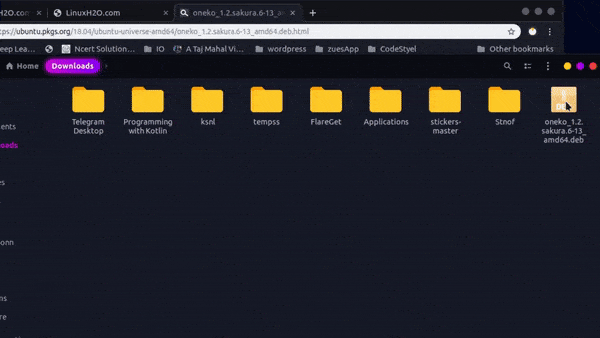
You can also install the package through the installation command. Use the below-given command for that.
To install a .deb file
sudo dpkg -i path-to-package/package-nameTo install a .rpm file
sudo dnf localinstall path-to-package/package-nameInstalling application using the software center
Almost all Linux distributions come with a software center or app store. you can use it to install the application to avoid any hustle. The software center makes the installation process very easy.
Just open it up and search for any application and click on the install button that’s it.
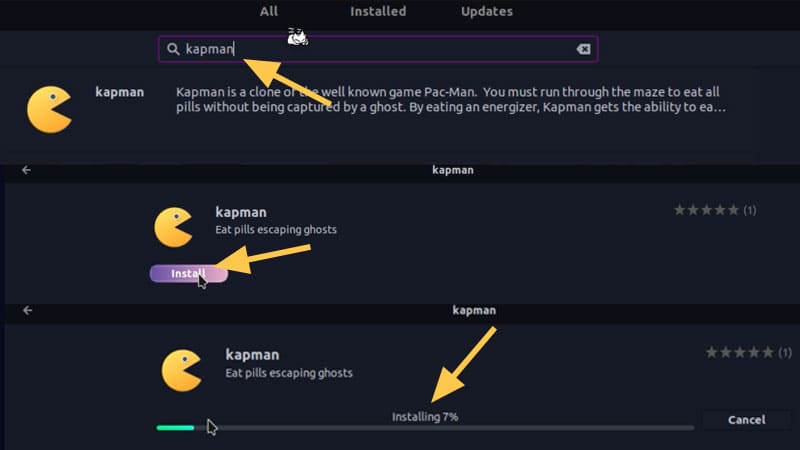
Using executable files
We can also use the specially crafted executable file to use and install applications on our Linux distribution. There are file formats such as direct executable and appimage files
You can simply double-click and run these files in order to use the application. But first, you have to give the file permission to execute.
This permission can be given in two ways. Either you use the below command or the graphical method.
sudo chmod +x file-nameNow, simply execute the file:
./file-nameNote: The sudo is not necessary if the executable file does not require any root file modification.
So that was it. If you find this article helpful then share it and don’t forget to subscribe to our Youtube channel and let us know what you think about this in the comment section below. Bye 🙂
















Your blog is a constant source of inspiration for me. Your passion for your subject matter shines through in every post, and it’s clear that you genuinely care about making a positive impact on your readers.