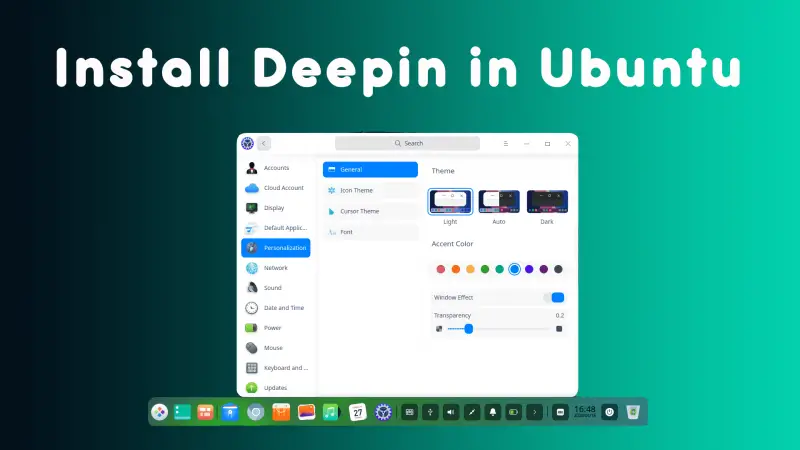In this article, you will learn how to install Deepin Desktop Environment in Ubuntu 20.04 focal fossa.
If you are someone who really likes the look and feel of a Linux distribution then you are going to love Deepin desktop environment.
Deepin is a very elegant looking desktop environment. It has cool designs and some of the best features which is why Huawei ships it’s Linux based laptops with Deepin pre-installed.
So without any further, let’s get down to the installation.
Installing Deepin desktop environment in Ubuntu
In order to install the Deepin desktop environment in Ubuntu 20.04, we will use a repository.
Add this repository to you system:
sudo add-apt-repository ppa:ubuntudde-dev/stable
Now install the ubuntudde-dde package(s):

sudo apt-get install ubuntudde-dde
After executing the above command, it will download the desktop environment and show you lightdm configration window.
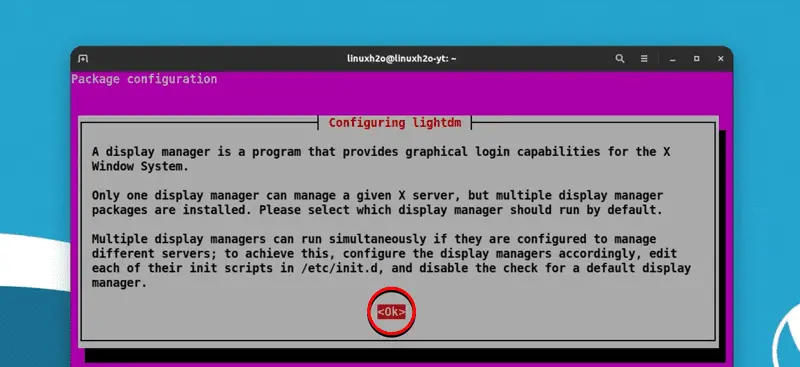
Simply hit enter to select the OK and you will see two options to choose from. Choose lightdm, this will enable the Deepin login screen.
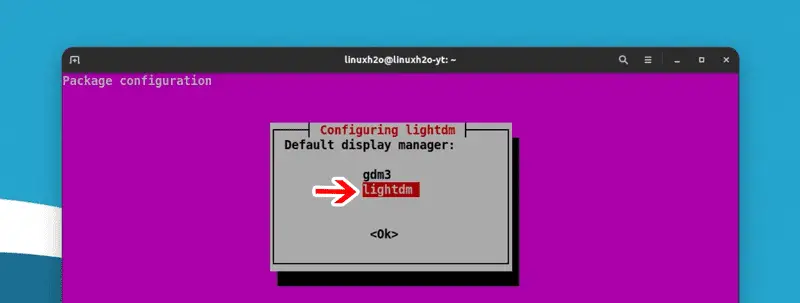
After that, reboot the system and you shall see the Deepin login screen.
Removing Deepin desktop environment from Ubuntu
You can remove the Deepin desktop environment from the Ubuntu easily.
NOTE: Before removing the DDE from Ubuntu, you have to switch the display-manager to gdm3.
Switch it using this commnad.
sudo dpkg-reconfigure lightdm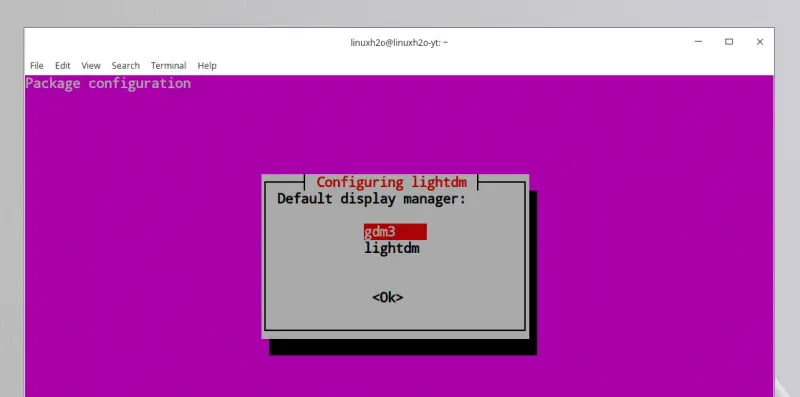
In order to remove DDE and it’s dependencies at once, use this command.
sudo apt remove '~ndde-.*' '~ndeepin-.*' startdde ubuntudde-dde '~nxscreensaver-.*'Learn more about, how to install package files:Installing applications in Linux | Complete guide
Watch Video guide on YouTube
Additionally, You can also watch a step-by-step video guide on YouTube to get a better understanding of it.
Conclusion
So that was it about Deepin DE installation on Ubuntu 204.04. Let me know what you think about it in the comment section below and don’t forget to subscribe to the LinuxH2O Youtube channel. Till then, keep enjoying Linux.