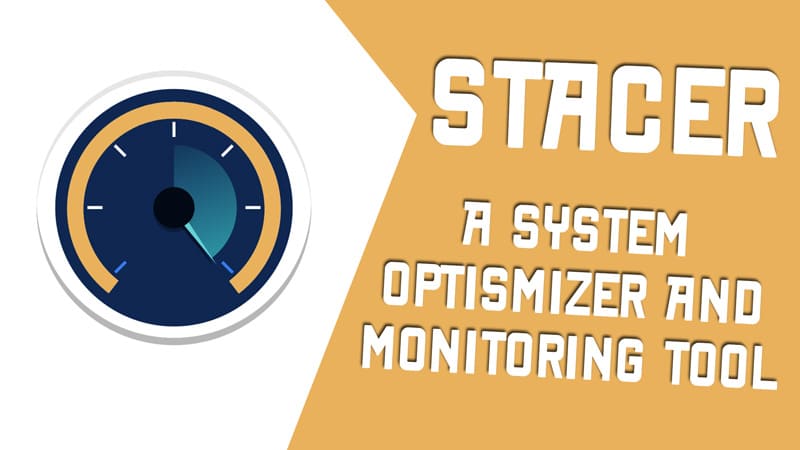Linux distributions are very flexible and featureful. Customization and tweaking both are very common things to the users. Another thing that is very important is the information about the internal system. For this, we have a lot of tools that provide such information. Unfortunately, we have to use these many tools to get information about the running system which is time-consuming and old fashioned. So let me introduce you to the Stacer – Linux system optimizer and monitoring tool.
It is an open source system optimizer and application monitoring tool that helps users to manage the entire system with different aspects, it is an all in one system utility.
The application is developed by Oguzhan INAN. Initially, He developed it as an Electron app. As we all know, Electron is not very resource friendly as each application contains the whole run time within it. It’s like if you want to run a java program then each of that program will contain the JVM inside it.
Later, he decided to develop Stacer again but this time he used C++. Now, it is very fast and memory efficient. Now, let cover the features and monitoring functionalities that Stacer offers.
1. Stacer – Dashboard
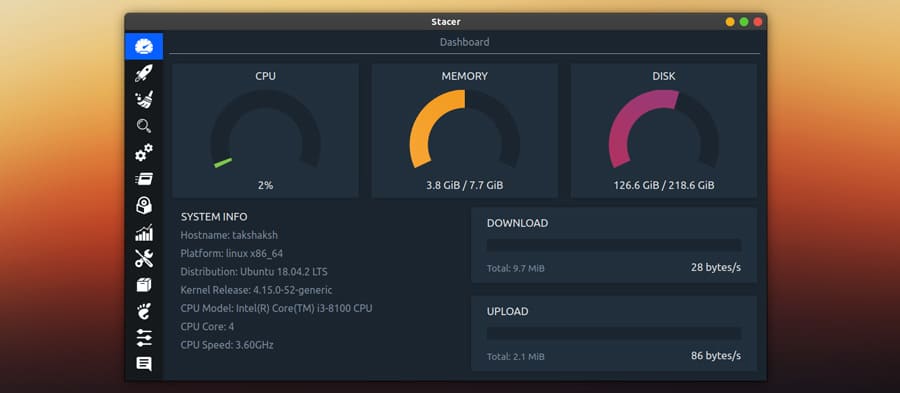
On the first screen, you will find Dashboard and it shows:
– CPU Usage
– RAM Usage
– Disk Drive Usage
After that, you can see information about the underlying Linux distribution. You can also see this same information by going to Settings > Details > About.
Then, It also shows the Download and Upload speed.
2. Startup Application Manager
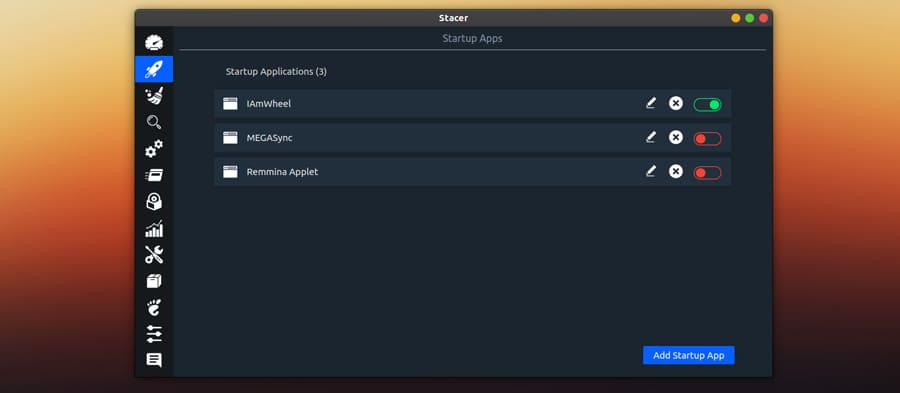
On the second page, we have the Startup Apps manager. It simply takes care of the user applications that start automatically when the system boots up. You can edit, delete and enable/disable any of such applications easily. Adding an application to launch it when system boots up can be done using the Add Startup App button where you can enter the application name, it’s command and comments.
3. Stacer System Cleaner
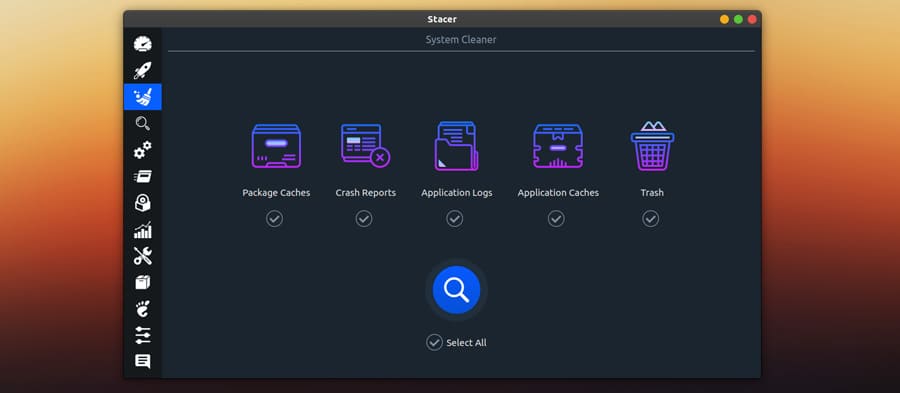
On the next page, we have a System Cleaner which helps you flush out the unnecessary log or cache files from the system to free up the memory. It is like Bleachbit that we have in Linux but this looks way cooler then BleachBit. Of course, BleachBit is a king but Stacer is like a new prince with many skills in hand.
4. Services Page
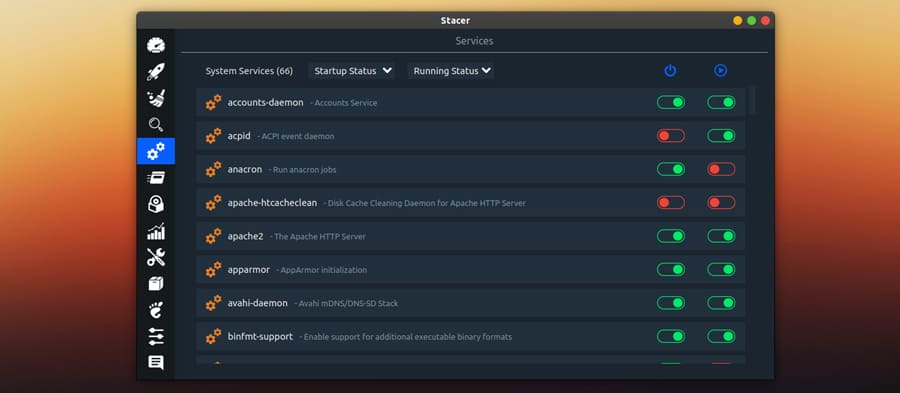
Next, we have a services page. All the system services are listed here. It also shows, what are the services that are running right now and the services that start at the time of boot up.
You can toggle these services, making them ON/OFF, Enable/Disable, and Start the service on boot or not.
We have also got the filters like Running and Not running status, Startup Enables/Disable.
5. System Processes Monitoring
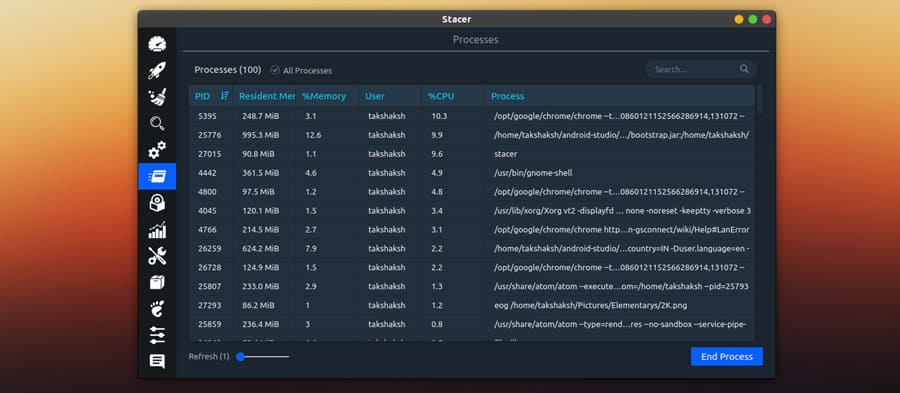
The next useful page is Processes. This tab shows all the running processes or applications in the system. Users can easily end/kill any process. It also has a search option to quickly locate any particular process by its name, PID, or User.
It also shows other information like how much memory an app is taking, its PID, CPU usage, etc.
6. Live Resources Line Graph
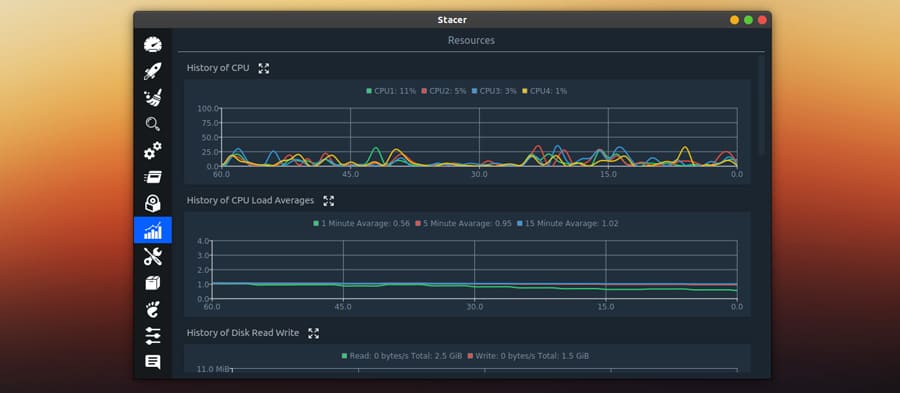
Another page is the resources with the line graphs. If you are a graph fan and like to see the things in a graphical way then you will love this page. it’s very simple and useful.
You will find the graphs, displaying the last 60 seconds for the following:
– CPU per core load and average load graph
– Disk drive read/write speed
– Network graph and
– File system circle graph
All the graphs can be maximized to a fullscreen view and the File system graphs have filter options as well so that you can easily choose from different partitions of the drive.
7. Repositories Manager
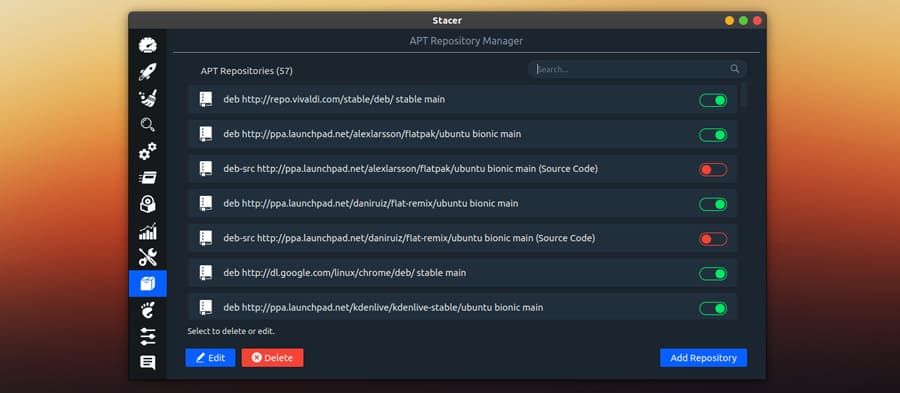
Repository page is my personal favorite as it allows you to manage the repositories very easily. You can Add/Remove, Active/Inactive the repository that you want.
8. Optimize Gnome Settings
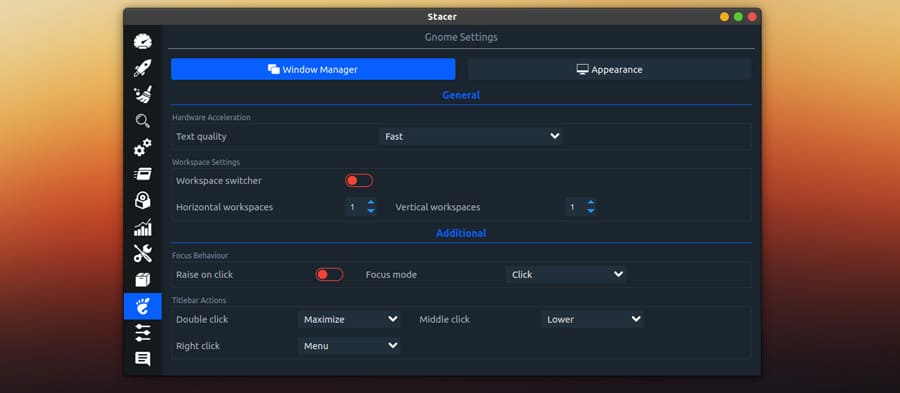
Stacer also comes with Gnome Settings, where you can tweak the Gnome desktop environment easily. It consists of the Window manager and Appearance tab.
Settings available to Window manager:
– Hardware Acceleration
– Workspace Settings
– Focus Behaviour
– Tittle bar Actions
Settings for Appearance:
– Icons setting
– Background Image Mode
– Screen Applications
Tip: You can also use the Gnome Tweak Tool for extensive customization. Check out this quick guide: Installing Gnome tweak tool in Linux | 2019
Other Features
Stacer also has many other features such as a powerful search page, where you can search anything by selecting a particular path and you also get the Advanced search options.
Next we have an Uninstaller, which can be used to removed any package or application very easily.
We get a Host manager also, here you can see all the available host, manage them also.
We have got a Settings page as well, Here you can set the Start Page of the application, Change language, set the default disk partition and some bunch of other options as well.
Lastly, we have a contact form page. You can directly contact the developer for any query. If you want then you can support the development of Stacer on Patreon: Stacer Patreon Page
Downloading & Installing Stacer
The application is great and if you want to give it a try then, head on to the link given below. You can choose from the different package formats and download it for your Linux distro.
A repository is also available.
sudo add-apt-repository ppa:oguzhaninan/stacer sudo apt-get update sudo apt-get install stacer
Installation is very easy. Just check out this quick guide.
Installing applications in Linux | Complete guide
Let me know what you think about Stacer in the comment section below. Also, subscribe to our Youtube channel and I will catch you in the next one.