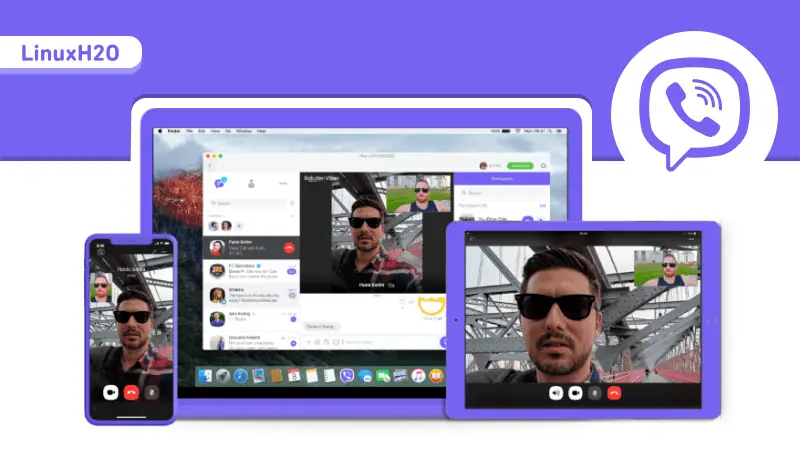In this article, I review Viber application and its features and show you how to install and set it up on Linux.
Viber is a free, secure and cross-platform instant messaging application. It comes with a plethora of features that I for sure in love with and hope you will like them too. It is fairly easier to use, in fact, 97% of smartphones in Ukraine usages Viber so you can see it is insanely popular there. Just like Whatsapp in here.
As I mentioned above, it comes with many features, some of them are listed below:
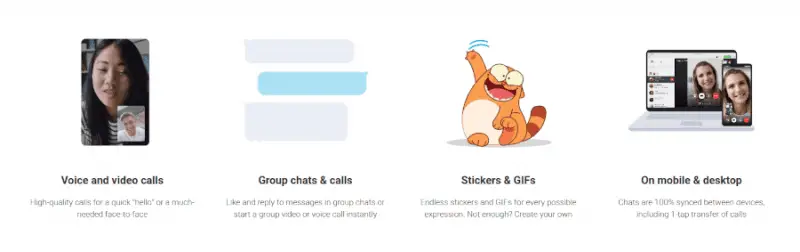
- Sent messages
- Make voice and video calls
- Group chats and calls
- Join communities
- Share stickers & GIFs
- Create your own Stickers & GIFs
- Delete & edit seen messages
- Set disappearing messages (self-destruct)
- End-to-end encryption by default
You see now, I was not joking. Viber combines the most features of various popular instant messaging applications like Telegram, Signal, Line, Skype and Whatsapp.
Apart from these, Viber also has a premium service called, Viber Out. It basically allows you to make international calls to anyone on mobile and landline, so it doesn’t matter if they don’t have Viber.
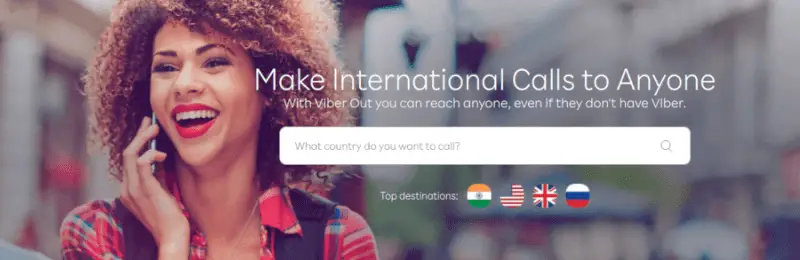
As Viber is a cross-platform application, we can use it wherever we want. Let’s see how to install and setup Viber on Linux.
Installing Viber messenger on Linux
Viber provides support for Linux so it can be installed on Linux. As of now, it provides three different ways for the installation targeting almost all the distributions out there, which means it doesn’t matter what Linux distribution you prefer, it will work in any.
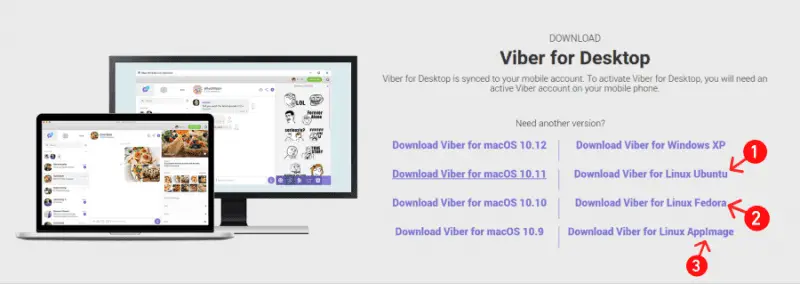
So three options are there:
- .deb file (Debian, Ubuntu and their derivatives)
- .rpm file (Fedora, RHEL, Oracle, OpenSUSE, CentOS)
- .AppImage portable file (Any Linux distribution)
1. Installing the .deb file
For Debian, Ubuntu and their derivatives, you can install the .deb file in the distribution.
sudo dpkg -i viberFileName.deb2. Installing the .rpm file
For Fedora, RHEL, Oracle, OpenSUSE, CentOS and derivatives, you can install the .rpm file in the distribution.
sudo dnf install viberFileName.rpm3. Running Viber using .appimage file
Viber also comes with a self-contained portable file that can be directly executed to use the application in any Linux distribution out there.
First, make it an executable file by giving it the permission.
sudo chmod +x viberFileName.appimage./viberFileName.appimageWhen Viber gets into your system, you can start it to make the initial one-time setup.
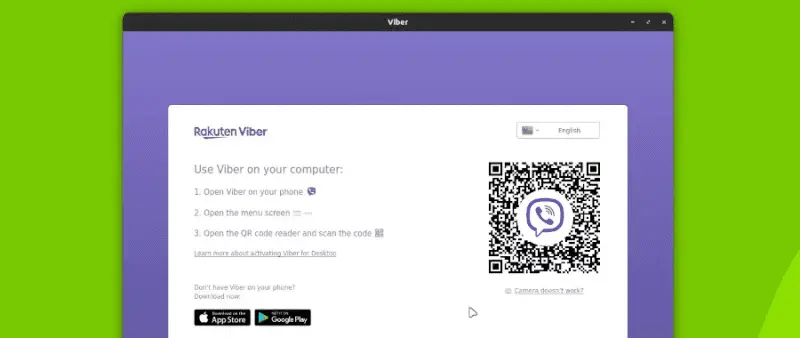
Now simply open Viber application in your phone and scan the QR code to sync it to the desktop Viber.
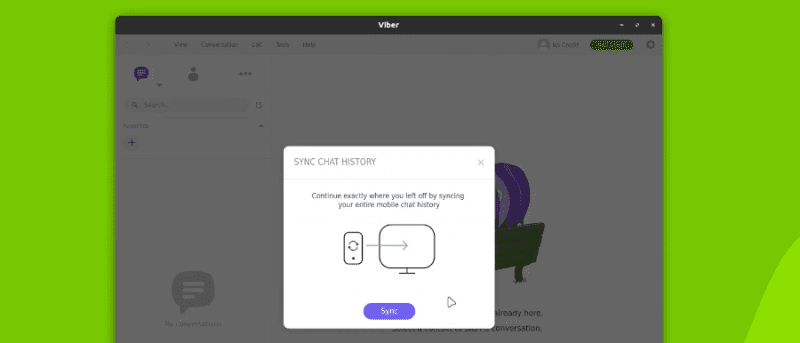
And that’s it.
Watch Video guide on YouTube
Additionally, You can also watch a step-by-step video guide on YouTube to get a better understanding of it.
Conclusion
As I keep on pushing that Viber is an amazing instant messaging tool, having those features and I hope, you are convinced now, at least a bit 😅. Let me know what you think 🤔 about it in the comments and ☃️ subscribe to the LinuxH2O Youtube channel. Till then, keep enjoying🐧 Linux.